The biggest problem with a Windows computer is that it becomes super slow over time.
Noticeable lags and glitches can occur after using Windows for several months.
And if you don’t update your PC or try to force stop the “windows update”, Microsoft will eat all of your RAM and will make your computer your biggest enemy.
So in this article, I’m gonna talk about several methods to make your PC fast again or even faster than its original condition.
*Spoiler Alert* the last one is my favourite.
But before talking about those methods, let see what are the reasons behind the slowness of your Windows PC.
According to some “specialized windows users”, your PC can be slow because it got some malware from the internet.
But, is it only for the malware?
I don’t think so. There’s a lot is going on behind your nose.
For the context, Microsoft is a corporation and Windows is their product. So they’re continuously trying to collect your behaviour as a form of data.
So that, they can later serve you better ads and optimize their operating system as per your need.
And for collecting a massive amount of data, they need to run several programs in the background that blocks a high percentage of your RAM.
But, don’t worry.
After reading this article, your computer will run faster and works perfectly with extreme smoothness.
Windows Factory Reset (Default Mode)
As the “specialized users” said, if your computer actually got malware or ransomware attack, the best and only option is resetting your Windows OS.
It will fresh start everything and maybe it can solve your issue.
To reset Windows, go to Settings > Update & Security > Recovery.
Then, click on “Get Started” under “Reset this PC”.
Your PC will start resetting.
Don’t try to turn off your PC during the resetting process. It may corrupt your OS.
Fresh Install Windows OS (Bootable ISO)
Sometimes resetting your PC cannot fix all the problems. For that case, there’s no other option than installing a fresh operating system with the help of a bootable Pendrive or CD.
First, you have to download the ISO/IMG file of your desired operating system.
Then plug in a Pendrive (min 8GB) and make it OS bootable by using programs like Rufus or Etcher.
Or you can even use Microsoft’s own MediaCreationTool to make your Pendrive bootable.
MemReduct - Release your RAM
MemReduct is my favourite software of all time. It basically kills all the unnecessary processes that windows run in the background.
In just one click, your RAM can come down from 70% to 19% without any hustle.
It’s a completely free program created by a C++ developer named Henry++.
I personally use this software daily to release the memory by killing unwanted programs that run in the background.
I even suggested it to some of my close friends and they’re really happy after using it.
It’s an open-source project and backed by contributions and donations.
So, you don’t have to worry.
Use open-source software
As I was talking about open-source software, they’re actually run way smoother than any commercial software.
Because developers around the whole world look after the development and bug fixes if they found the project has good potential in the future.
Open-source software is lightweight, run smoothly on any machine and you can get a variety of the exact software.
Almost all commercial software has alternative open-source software that you can download freely from the internet.
So, learning these kinds of programs can help you to save money, RAM of your PC and can be beneficial in the future.
Switch to Linux
Now, this might sound very obvious to you but, if you’re not a gaming freak and use your computer for work purposes, the best thing you can do is switching to Linux.
As I said at the starting, the last one is my favourite. It’s the one.
It’s free, open-source, can run on a slower machine, have great features, awesome security and much much more.
You can do everything you need to do in daily life.
Even you can perform advanced pieces of stuff in your Linux terminal.
The best thing about Linux is, it is made for you. Not for any corporation for making money.
Conclusion
So, these are the ways to make your Windows PC faster.
All the methods I’ve talked about in this article are tested and analyzed by me.
You might dislike some of the methods I’ve written here. It’s totally fine.
But, it’s the bitter truth, my friend.
If you know any better way, let me know in the comments and I will update the list with your name.



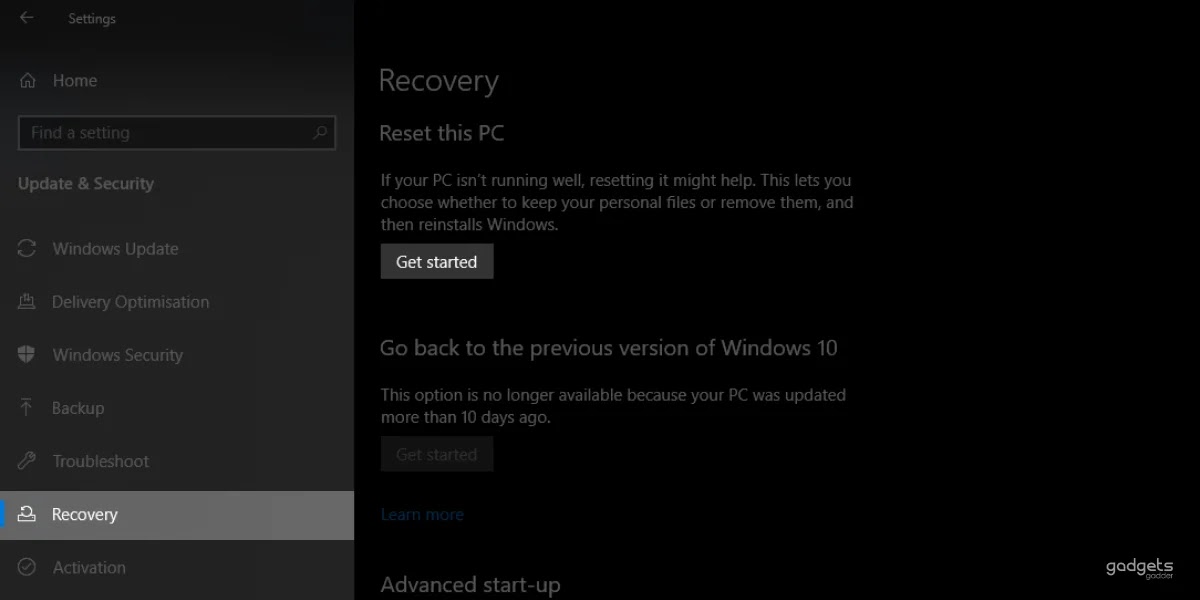
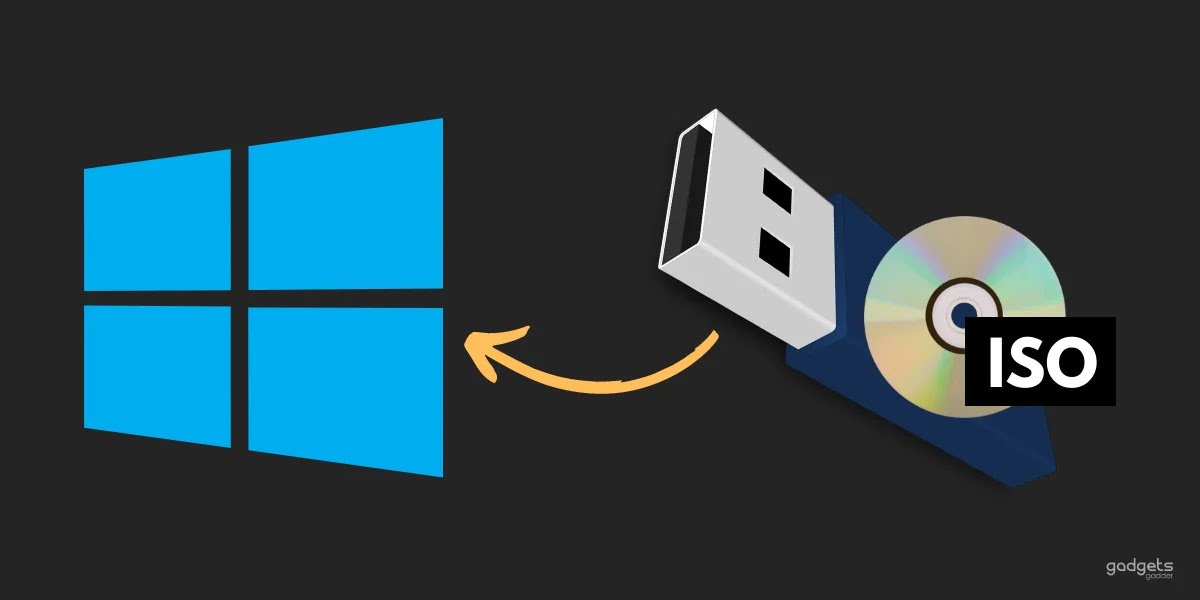
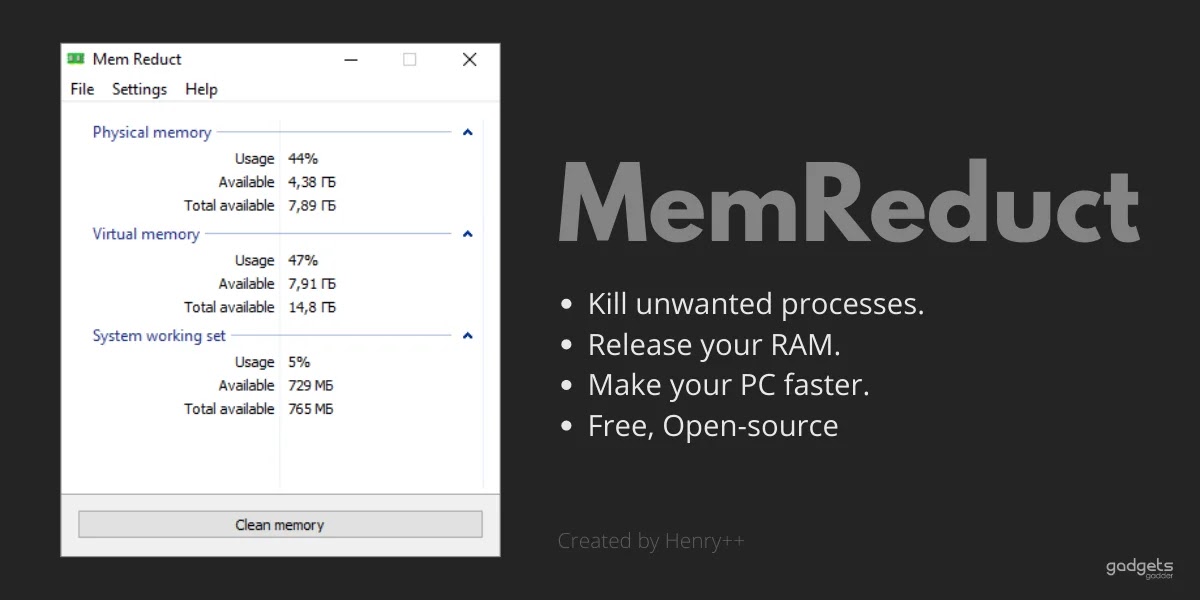
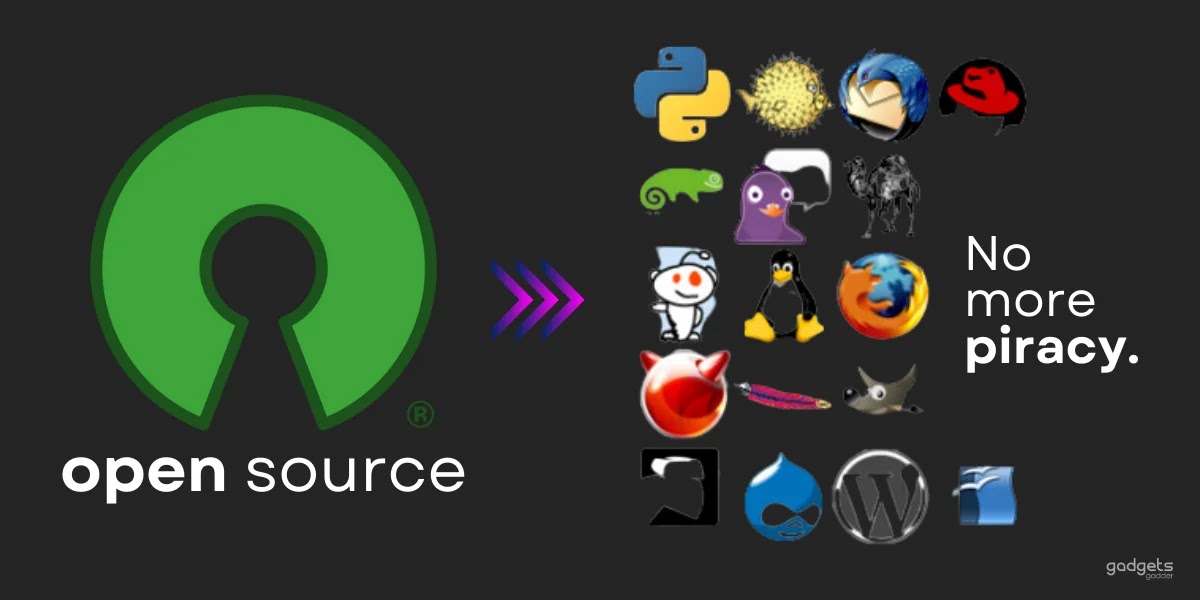
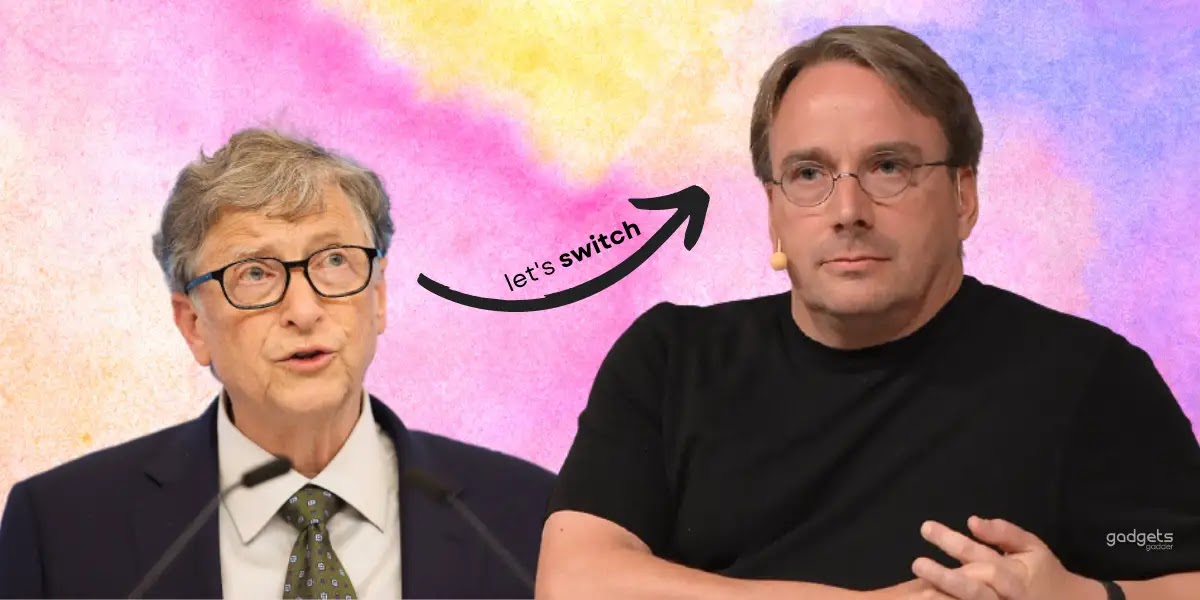








0 Comments
Please, do not comment with spam links.